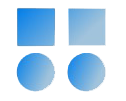Today, we are going to add space to the local storage in the Audit Vault in AVDF.
In my test environment on VirtualBox, I installed the highlighted machines. Alongside the DNS server, I also set up an NTP server. Synchronizing time in AVDF is crucial at all stages. It's worth mentioning that often the errors received from AVDF do not directly indicate the main issue, making troubleshooting challenging. Therefore, it’s essential to properly configure the infrastructure to prevent these problems as much as possible.
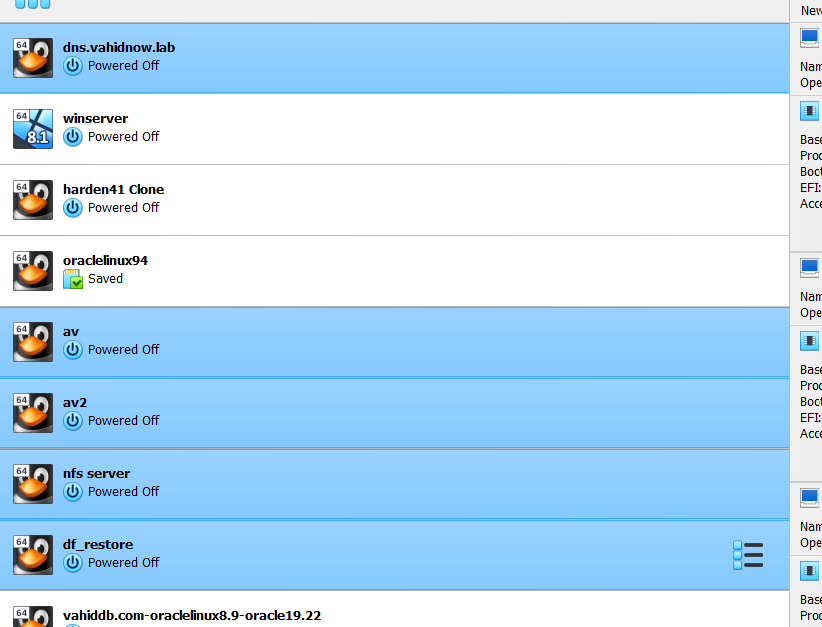
The NFS server is related to the backup & restore process, and I will soon post about that as well.
I'm adding 50GB disks to the AV and AV2 servers.
You can see the work process from the beginning of the link below:
Configure AFD on Oracle Linux R8U9
Now, let's power on the machines.
Steps to Increase the Volume Group and Logical Volume Space
-
Log in via SSH: Log into your Oracle AVDF system via SSH and switch to the root user.
-
Check Free Space in the Volume Group: Use the following command to check the available free space in the Volume Group:
/usr/sbin/vgs
The output will be similar to:
[root@avs080027b57279 ~]# /usr/sbin/vgs
VG #PV #LV #SN Attr VSize VFree
vg_root 1 12 0 wz--n- 160.15g <57.54g
-
As we can see, there is about 57GB of free space available.
-
Check Partition Status:
[root@avs080027b57279 ~]# df -h
Filesystem Size Used Avail Use% Mounted on
devtmpfs 5.7G 0 5.7G 0% /dev
tmpfs 7.5G 637M 6.9G 9% /dev/shm
tmpfs 5.7G 8.9M 5.7G 1% /run
tmpfs 5.7G 0 5.7G 0% /sys/fs/cgroup
/dev/mapper/vg_root-lv_ol7root 6.4G 2.9G 3.3G 47% /
/dev/mapper/vg_root-lv_tmp 1.9G 120K 1.8G 1% /tmp
/dev/mapper/vg_root-lv_opt_dbfw 943M 628K 877M 1% /opt/dbfw
/dev/mapper/vg_root-lv_local_dbfw 943M 202M 677M 23% /usr/local/dbfw
/dev/mapper/vg_root-lv_var_dbfw 2.8G 52K 2.6G 1% /var/dbfw
/dev/mapper/vg_root-lv_var_log 5.5G 43M 5.1G 1% /var/log
tmpfs 1.0G 0 1.0G 0% /usr/local/dbfw/volatile
/dev/mapper/vg_root-lv_local_dbfw_tmp 6.4G 372K 6.1G 1% /usr/local/dbfw/tmp
/dev/mapper/vg_root-lv_var_tmp 5.5G 44K 5.2G 1% /var/tmp
/dev/mapper/vg_root-lv_home 943M 104K 878M 1% /home
/dev/mapper/vg_root-lv_oracle 58G 27G 28G 50% /var/lib/oracle
tmpfs 1.2G 0 1.2G 0% /run/user/1000
tmpfs 1.2G 0 1.2G 0% /run/user/503
Select Partition to Extend: To test, we will select the partition related to Oracle and extend it by about 5GB:
/usr/sbin/lvextend -r -L+5G /dev/mapper/vg_root-lv_oracle
Example output:
[root@avs080027b57279 ~]# /usr/sbin/lvextend -r -L+5G /dev/mapper/vg_root-lv_oracle
Size of logical volume vg_root/lv_oracle changed from 58.59 GiB (15000 extents) to 63.59 GiB (16280 extents).
Logical volume vg_root/lv_oracle successfully resized.
resize2fs 1.45.4 (23-Sep-2019)
Filesystem at /dev/mapper/vg_root-lv_oracle is mounted on /var/lib/oracle; on-line resizing required
old_desc_blocks = 8, new_desc_blocks = 8
The filesystem on /dev/mapper/vg_root-lv_oracle is now 16670720 (4k) blocks long.
Verify Changes: You can see the results using the df command:
[root@avs080027b57279 ~]# df -h
Filesystem Size Used Avail Use% Mounted on
devtmpfs 5.7G 0 5.7G 0% /dev
tmpfs 7.5G 637M 6.9G 9% /dev/shm
tmpfs 5.7G 8.9M 5.7G 1% /run
tmpfs 5.7G 0 5.7G 0% /sys/fs/cgroup
/dev/mapper/vg_root-lv_ol7root 6.4G 2.9G 3.3G 47% /
/dev/mapper/vg_root-lv_tmp 1.9G 120K 1.8G 1% /tmp
/dev/mapper/vg_root-lv_opt_dbfw 943M 628K 877M 1% /opt/dbfw
/dev/mapper/vg_root-lv_local_dbfw 943M 202M 677M 23% /usr/local/dbfw
/dev/mapper/vg_root-lv_var_dbfw 2.8G 52K 2.6G 1% /var/dbfw
/dev/mapper/vg_root-lv_var_log 5.5G 43M 5.1G 1% /var/log
tmpfs 1.0G 0 1.0G 0% /usr/local/dbfw/volatile
/dev/mapper/vg_root-lv_local_dbfw_tmp 6.4G 372K 6.1G 1% /usr/local/dbfw/tmp
/dev/mapper/vg_root-lv_var_tmp 5.5G 44K 5.2G 1% /var/tmp
/dev/mapper/vg_root-lv_home 943M 104K 878M 1% /home
/dev/mapper/vg_root-lv_oracle 63G 27G 33G 46% /var/lib/oracle
tmpfs 1.2G 0 1.2G 0% /run/user/1000
tmpfs 1.2G 0 1.2G 0% /run/user/503
-
As shown, the space increased from 58GB to 63GB.
-
Scenario 2: Not Enough Space in VG: If there isn't enough space in the VG (Volume Group), which is part of the LVM terminology, follow these steps:
- Check if the new disk is recognized:
[root@avs080027b57279 ~]# lsblk
NAME MAJ:MIN RM SIZE RO TYPE MOUNTPOINT
sdb 8:16 0 50G 0 disk
sr0 11:0 1 1024M 0 rom
sda 8:0 0 300G 0 disk
├─sda4 8:4 0 46.2G 0 part
├─sda2 8:2 0 1G 0 part /boot
├─sda3 8:3 0 512M 0 part [SWAP]
├─sda1 8:1 0 1M 0 part
└─sda5 8:5 0 252.3G 0 part
├─vg_root-lv_ol7root 252:0 0 6.4G 0 lvm /
├─vg_root-lv_tmp 252:1 0 1.9G 0 lvm /tmp
├─vg_root-lv_opt_dbfw 252:2 0 943M 0 lvm /opt/dbfw
├─vg_root-lv_local_dbfw 252:3 0 943M 0 lvm /usr/local/dbfw
├─vg_root-lv_var_dbfw 252:4 0 2.8G 0 lvm /var/dbfw
├─vg_root-lv_var_log 252:5 0 5.5G 0 lvm /var/log
├─vg_root-lv_local_dbfw_tmp 252:6 0 6.4G 0 lvm /usr/local/dbfw/tmp
├─vg_root-lv_var_tmp 252:7 0 5.5G 0 lvm /var/tmp
├─vg_root-lv_home 252:8 0 943M 0 lvm /home
└─vg_root-lv_oracle 252:9 0 63G 0 lvm /var/lib/oracle
Add Disk to PV (Physical Volume):**
[root@avs080027b57279 ~]# pvcreate /dev/sdb
Physical volume "/dev/sdb" successfully created.
Add the Disk to VG:
[root@avs080027b57279 ~]# vgextend vg_root /dev/sdb
Volume group "vg_root" successfully extended
Verify VG Size
[root@avs080027b57279 ~]# vgs
VG #PV #LV #SN Attr VSize VFree
vg_root 2 12 0 wz--n- 210.15g <107.54g
Now, about 107GB of free space is available, allowing us to extend any required partition.
Conclusion: As mentioned, errors in AVDF are not always direct, and sometimes a problem may be from another part of the infrastructure. Therefore, to avoid any possible errors, it is essential to set up and configure the infrastructure correctly from the start.